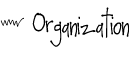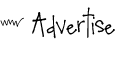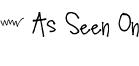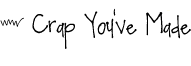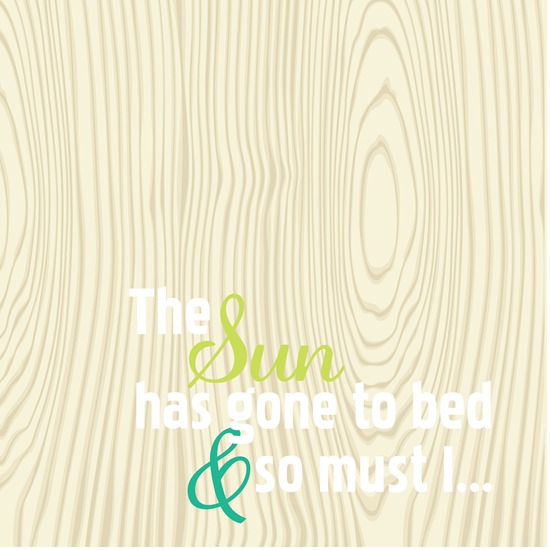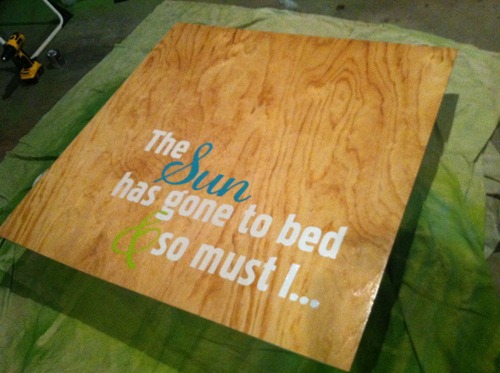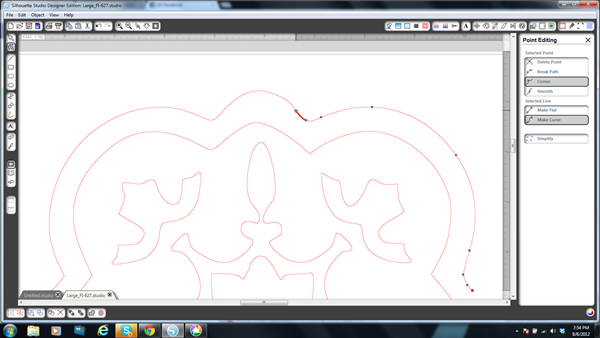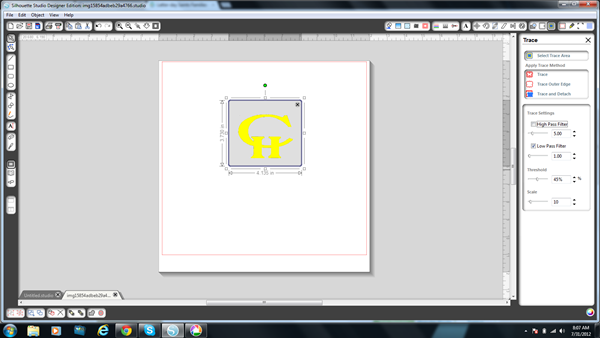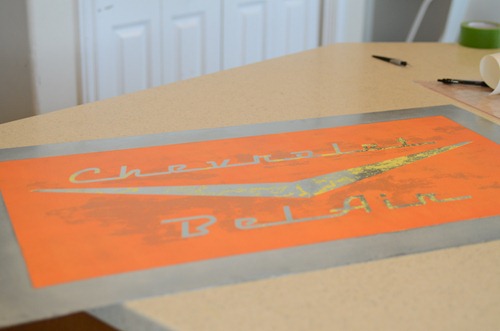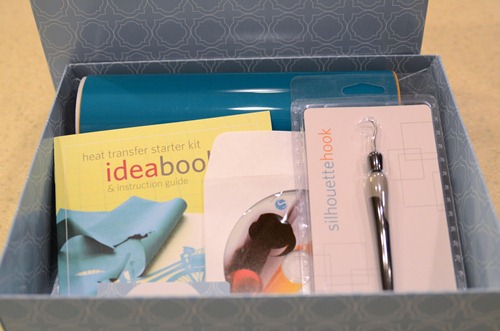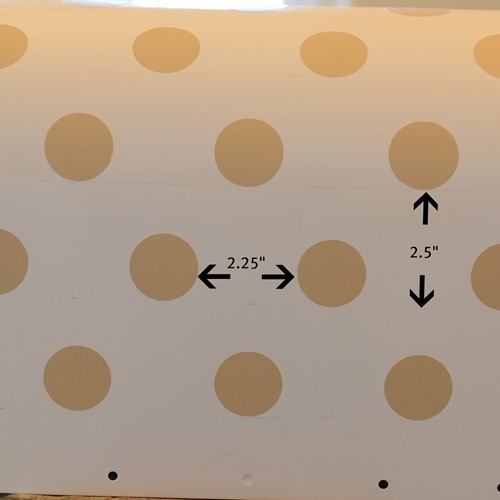If you’re here for the CAMEO giveaway, it’s one post down.
If you want to see how I made the art in the DIY Blogger House nursery, you’re in the right place.
Lara of Less Cake {more frosting} and I collaborated on this nursery. When you get a couple of Sound of Music dorks together working on a room, you’re just asking for some sort of movie reference. And, since clothes made out of curtains don’t make sense in a room that’s not for an actual baby (or ever), artwork it was. ![]()
Lara showed me Copeland’s Colorful Nursery from Project Nursery and we knew we HAD to use that phrase. And, we knew we wanted BIG. We looked at canvases, but my signature project budget was running low. We thought about painting it on the wall, but I was worried about a) screwing up and b) having to spend that much time in the house that last week. So, inspired by the amazing artwork in Mandi’s entryway, we went with plywood.
I picked up this piece (4’ X 4’, thin…maybe 1/4”, pre-cut) at Lowe’s for about $14. I went through the entire stack before settling. I liked the movement of the grain.
Then, I took Lara a Diet Coke and she came up with a sketch/design.
I separated the design in my Silhouette Studio software, and cut the script-y font out of vinyl using my CAMEO. I applied the vinyl to the board and painted 2 coats using regular old cheap acrylic craft paint. Then I peeled off the vinyl.
You’ll notice that I jacked up the colors. Oops. It still turned out awesome, right?
Once that was dry, I cut the print font out of vinyl with my CAMEO and applied that to the board. The white paint needed 3 coats, but that may be due to the fact that it had been in the basement for like 5 years.
It needed just a little bit more *something*, so I went with 2 coats of a gloss poly,
sanding between coats (and taking awesome cell phone pics in my garage in the dark).
The total cost for this was right around $20.
And, because I love you, I’m sharing the Silhouette Studio file for your cutting pleasure. ![]()
The scale is HUGE/sized for our 4’ X 4’ board but it can all be cut on 12” vinyl in your CAMEO.